As we know that Jpeg format is a compression with varied compression ratios. The quality parameter from 0 to 100 controls the final file-size and quality. A low quality such as '5' can get a highly compressed file with poor quality. On the contrary, high quality like '95' can output a big file with good quality.
When saving a jpeg file, users may need to know and control 3 facts about the result,
- The quality. How the output image looks like after decoding?
- The file size. How big the file is?
- The image size. Can I scale down the image size to get smaller file?
With this function, the above 3 items can be controlled within one interface as following: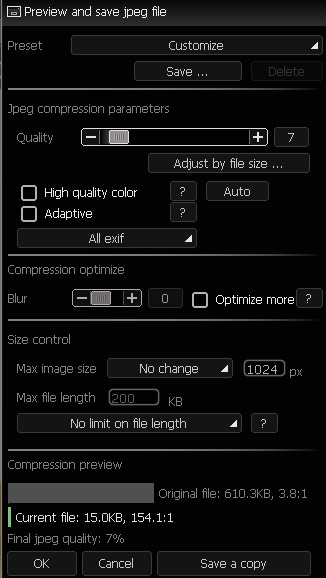
Quality: The jpeg compression quality.
Adjust by file size: Input a desired file size, the program will try and decide a correspondent quality based on current settings.
High quality color: Using YUV 1:1:1 in jpeg encoding.
Adaptive: Using adaptive quant table in jpeg encoding. May help decrease the file size.
Exif select: Select to keep all, partial or none EXIF data in file. EXIF data may take 1-64K file size.
Blur: A small blurring will significant decrease the file size.
Optimize more: Program will try doing some optimizing to decrease the file size.
Max image size: Set to limit the output image size. If exceed, a scale down processing will be performed.
Max file length: Set a limit to file size, working with the ‘Policy’ below.
Policy: If final file size exceeds the 'Max file length' limit above, the program will choose a policy to decrease the file size. The policies include, scale down image size or decrease the quality of saving. The decrease processing is automation step requires no user interactive.
A typical setting can be saved as a 'Jpeg preset' that can be used in batch processing and quick saving list. for example, preset as 'Good quality', 'Thumbnail 320', 'max image, 100K'...